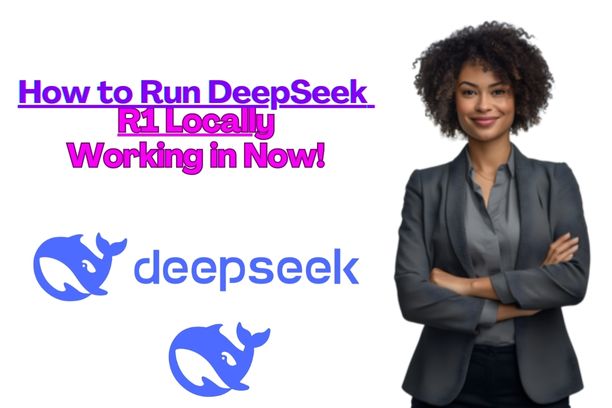Are you Looking for How to Run DeepSeek R1 Locally? Here’s Proven Step-by-Step Guide with few Quick Steps.
AI is changing our world, impacting how we use technology every day. Recent developments in large language models (LLMs) have brought us DeepSeek R1.
DeepSeek R1 is a strong AI model that, notably, you can run right on your own computer.
If you want to get DeepSeek R1 going on your system, this simple guide explains each step along the way, providing an accessible method.
What is DeepSeek R1?
DeepSeek R1 is an advanced large language model (LLM) designed to handle complex natural language processing tasks.
Developed by DeepSeek AI, it is optimized for local deployment, enabling developers to run AI models without relying on cloud-based solutions.
Running DeepSeek R1 locally offers several advantages:
- Privacy: Your data remains on your machine.
- Speed: No reliance on internet speed or cloud latency.
- Cost: Avoid ongoing cloud computing expenses.
System Requirements
Before installing DeepSeek R1, ensure your system meets the following requirements:
- Operating System: Windows, macOS, or Linux.
- Hardware: At least 16GB RAM (32GB+ recommended for optimal performance).
- GPU: NVIDIA GPU with CUDA support (recommended but not mandatory).
- Software Dependencies: Python (3.8+), Ollama, Docker (optional for isolated environments).
Step 1: Install Ollama
Ollama is a framework that allows you to run large language models like DeepSeek R1 efficiently. To install it:
For macOS and Linux:
curl -fsSL https://ollama.ai/install.sh | sh
For Windows:
Download and install Ollama from the official website: Ollama AI
Once installed, verify the installation:
ollama --version
Step 2: Download and Install DeepSeek R1

After installing Ollama, you need to download the DeepSeek R1 model.
Running the Model:
Use the following command to pull and run DeepSeek R1:
ollama run deepseek-r1
This command will download and execute the model locally. The first time you run it, the model will be downloaded, so ensure you have a stable internet connection.
Step 3: Running DeepSeek R1 on Different Platforms
Windows
If running on Windows, ensure you have WSL2 (Windows Subsystem for Linux) installed. To set it up:
- Open PowerShell as Administrator and run:
wsl --install - Restart your computer and install a Linux distribution (Ubuntu recommended).
- Inside the Linux terminal, install Ollama and run DeepSeek R1 using:
ollama run deepseek-r1
macOS
Mac users can run DeepSeek R1 directly using Ollama. The installation steps remain the same:
ollama run deepseek-r1
Linux
On Linux systems, ensure Python, Ollama, and required dependencies are installed before running:
ollama run deepseek-r1
Step 4: Using DeepSeek R1 Locally
Once DeepSeek R1 is running, you can interact with it via the command line. Here are some useful commands:
Generate Text:
echo "Explain quantum physics in simple terms" | ollama run deepseek-r1
Running as a Service
To keep the model running in the background:
nohup ollama run deepseek-r1 &
Using DeepSeek R1 in Python

You can integrate DeepSeek R1 into Python scripts using the Ollama API:
import ollama
response = ollama.chat("deepseek-r1", "Explain artificial intelligence")
print(response)
Step 5: Optimizing Performance
Enable GPU Acceleration
For users with NVIDIA GPUs, enabling CUDA support can significantly boost performance. Install CUDA and update the Ollama configuration to utilize the GPU.
Running with Docker
For an isolated environment, use Docker:
docker run --gpus all -it ollama/deepseek-r1
Step 6: Troubleshooting Common Issues
1. Model Not Downloading
If the model fails to download, check your internet connection and retry:
ollama pull deepseek-r1
2. Memory Issues
Reduce the batch size or run the model with a lower memory footprint:
ollama run deepseek-r1 --low-mem
3. GPU Not Detected
Ensure CUDA and NVIDIA drivers are installed correctly. Check GPU availability with:
nvidia-smi
Conclusion
Harnessing DeepSeek R1 on your machine with Ollama provides a compelling approach to utilizing AI, free from reliance on external cloud services.
A suitable configuration on Windows, macOS, or Linux platforms enables streamlined operation, assessment, and creation of AI-driven software.
Consequently, adherence to the subsequent procedures guarantees peak performance, robust security measures, and cost-effective solutions for your AI initiatives.